Frequently Asked Questions (FAQ)
1. What operating systems will CahabaWorks run on?
CahabaWork is designed to run on a Windows operating system. You may run it on any of the current Microsoft supported Windows family of Operating systems. You may run it on a Mac in a Windows Virtual machine environment. We currently test CahabaWorks on Mac OS X using VMWARE Fusion to support a Windows OS.
2. Will CahabaWorks will run on Mac OS X?
All versions will run in a Windows Virutual Machine (we test using VMWARE Fusion as a host for a Windows Operating system on the Mac). We are currently working on a Native Mac OS version for the Premium Edition servers.
3. Is CahabaWorks Web-Based?
No. At this time, you will need to use a 3rd party software product like GoToMyPC to access your machine (and therefore CahabaWorks) from the web. You may also use a router that supports a Virtual Private Network (VPN) to access CahabaWorks across the internet.
4. Do you have plans for a Web-Based CahabaWorks product?
Yes. We are currently evaluating the technology choices available for hosting/supporting a web/cloud-based CahabaWorks product.
Installation
1. Why do I need to have administrator privileges to install CahabaWorks?
CahabaWorks Premier (Network) Edition installs services that support security, member and financial features. Windows only allows users with administration privileges to install these services. Technical Info: Regardless of the version of the product that you are using, CahabaWorks is inherently a client/server solution. We update some variables in the windows environment so that we know whether or not we need to access your network for communications from the client (graphical user interface) to the servers. Windows requires administrator access for updating these entries.
2. Do I need administrator privileges to run CahabaWorks?
No. Once CahabaWorks is installed you may access the software from any User ID on the machine.
3. Why do I need to disable my security software (virus and/or firewall) to install CahabaWorks?
You may not, however, depending on the security software you use, it may interfere with your ability to install the CahabaWorks services on your machine. If this happens, you will have problems logging in after installation. You may re-start your security services after installing CahabaWorks.
4. Why do I get a message or warning from my AntiVirus and/or Firewall software when I install CahabaWorks or after I boot my machine?
CahabaWorks uses your LOCAL network to communicate between the client software and our services. You may receive a warning from your security software that asks you if you wish to allow our software to access certain network ports on your machine. CahabaWorks also communicates with our web server to see whether or not there is a newer version of the software available. We do not automatically update your software; you will only be notified. If you have CahabaWorks online giving, we also access our web server to see if any gifts are waiting for you to download. See the next question for a discussion of security software configuraiton and it's potential affect on CahabaWorks..
5. Do I need to modify my Internet Security (Firewall or Anti-virus) setting to use CahabaWorks church software?
Most people will not, however, this is a difficult question as there are MANY different security solutions that our customers are using. In addition, Microsoft and other vendors are continually making changes to their security software and new updates sometimes interfere with client/server software on a machine. Please follow the following link to our documentation on how we use the network, and the configuration changes you may need to make. Section 1.6: Configuring Network Security and/or Anti-Virus Software
Startup Errors
1. Fatal Error: All Services Did Not Start
- and/or -
Fatal Error: org.omg.CORBA.TRANSIENT...
One or more of the services required to run CahabaWorks Premier (Network) Edition has not started successfully. Please see the User Guide Chapter 10, Section 10.1 Startup Errors for detailed information on this error, and how to resolve it.
2. Fatal Error: Service is not Reachable
If you are using the Premier (Network) Edition, you were required to specify the hostname (or IP address) of the machine where your CahabaWorks Server is installed. This address cannot be resolved. This may be because you are not currently connected to the server network, or because you incorrectly entered the server informaiton when you installed your CahabaWorks client software.
Login Errors
1. Login failure!
You have typed an invalid User Name or Password. If you have not yet created new User Name and Passwords (or changed the administrator password), then be sure you are using "administrator" for the User Name and "admin" for the password (these ARE case sensitive). If you are using another user name and have forgotten your password, then the administrator can reset it.
If you have changed your administrator password and forgotten it, contact support@cahabacreek.com.
2. Attempt to login failed! : JIIException: Unable to connect
If you are using the Premier (Network) Edition of CahabaWorks, the CahabaWorks Security Service is either not currently running or something on the machine (or your network) is blocking access to this service. Be sure that you configured the client software with the correct server name, and that you have network connectivity from he client to the server machines.
Please see the User Guide Chapter 10, Section 10.2 Login Errors for detailed information on this error, and how to configure your security software if necessary.
3. Fatal Error!
This typically means that your installation of CahabaWorks is corrupted, or that your databases have been corrupted. This is typically the result of a corrupted installation program (download was not complete before the install program was run), or a virus on your machine. We recommend you copy the all data files from the db folder of you installation to a safe place and then uninstall CahabaWorks and then re-name the old install folder (saving any files that were left over), then re-install the program in the original location. You will then need to "click through" the Wizard and after getting into CahabaWorks, restore your databases from the files you saved. If at this point the problem still occurs, contact CahabaCreek Support.
Getting Started
1. I don't know where to start and the documentation is over 400 pages! ! Do you have tutorial available to help me get started setting up my church?
Yes, in addition to the QuickStart Guide which has been available for some time, a Setup Wizard to guide you step-by-step through the process of Customizing CahabaWorks for your church. You may download the QuickStart Guide by clicking here: CahabaWorks Quick Start Guide.
In addition, we always recommend that before you purchase CahabaWorks, you install and evaluate our software. To make this easy, we provide a free evaluation copy which is a fully functioning copy of CahabaWorks with demonstration databases so that you can see all the features and functionality without having to enter a lot of data. Of course, we also provide a Demonstration Guide to help you navigate through the evaluation copy.
And just in case you get stuck... you get 30 days of setup assistance via phone or e-mail as part of the support that is included with purchase of the Small Church, Standard or Premier (Network) Edition.
We will be happy to quote you on-site installation, setup and training, but honestly, we don't think you'll need it!
2. I am trying to upgrade from the Evaluation to the Limited version of CahabaWorks, but I am still seeing the Demonstration data that came with the evaluation copy. Why?
The databases for the demonstration database are still in the CahabaWorks\db folder. A complete uninstall was not performed. You should:
- Uninstall CahabaWorks
- You can use the "Programs and Features" option in the Windows Control Panel.
- You can left click the Start Button, navigate to CahabaWorks through the All Program option and choose Uninstall CahabaWorks.
- Reboot your machine.
- Remove the
CahabaWorks directory from your C: drive.
- Right click the Start menu and choose Explore.
- Find the CahabaWorks folder in the C: drive.
- Right-click CahabaWorks and then choose Delete from the pop up menu.
- Install the Limited Version.
- Launch CahabaWorks and sign in.
3. When I try to import members from a .csv file I get an error that says: "Member Import File:Error:Import file header not valid". What am I doing wrong?
That means that the header row does not have the required fields. The file must have the following fields (and only these fields) in the first record, in the order and format shown below:
Prefix, First, Middle, Last, Suffix, Address Line 1, Address Line 2, City, State, Zip, Phone, Email
Please see the section on Importing Member Contact Information in the User Guide, Chapter 5. You may access the pdf documentation from your "Help" menu in CahabaWorks.
Buying Checks and IRS Tax Forms
1. Where can I buy checks, envelopes and forms that are compatible with CahabaWorks?
CahabaWorks requires standard formatted business or voucher checks. The business checks come preformatted with three checks to an 8.5" x 11" sheet. The voucher checks come preformatted with one check to an 8.5" x 11" sheet and contains two scored receipt areas.
You will need to obtain blank IRS compatible IRS tax forms for us to print on (or you may process your tax form generation online). You may purchase your checks from other vendors than the ones shown below, however, if you do so, we recommend that you request sample checks before purchasing to ensure the compatibility of the formatting.
 |
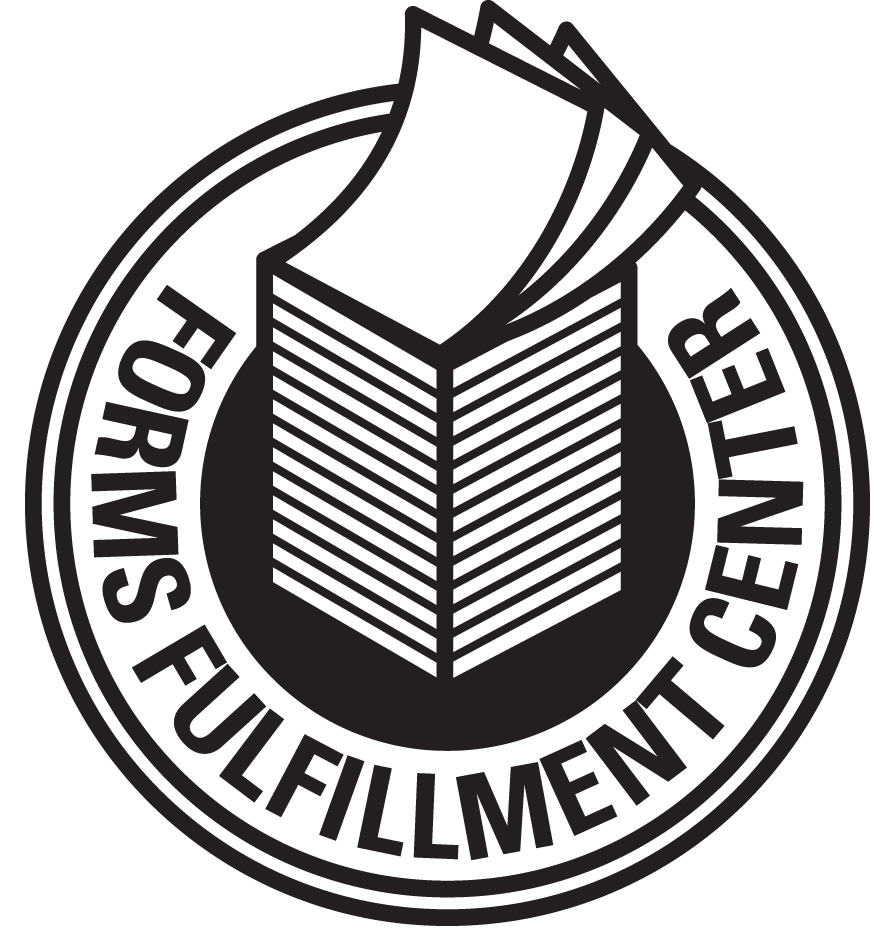
|
|
Dynamic Systems and CahabaCreek Software have worked together to bring you a catalog of products that are 100% compatible with CahabaWorks. Place your orders for CahabaWorks compatible checks, envelopes and IRS tax forms online by clicking the logo here (or the icon above), or call 1-800-782-2946 for assistance. We test with the following Dynamic System checks: CCR-2113 and CCR-2523. We test with deposit slip LASER-DT. |
Forms Fulfillment Center and CahabaCreek Software have also worked together to bring you a catalog of products that are 100% compatible with CahabaWorks. |
Check-In Printer
1. What printer(s) are compatible with CahabaWorks Child Check-In module?
CahabaWorks Check-In supports only DYMO LabelWriter 450 Turbo compatible printers. These printers may be purchased at most office supply stores.
2. What label(s) are compatible with CahabaWorks Child Check-In module?
CahabaWorks Check-In supports DYMO LabelWriter 30572 compatible labels. These labels may be purchased at most office supply stores.
